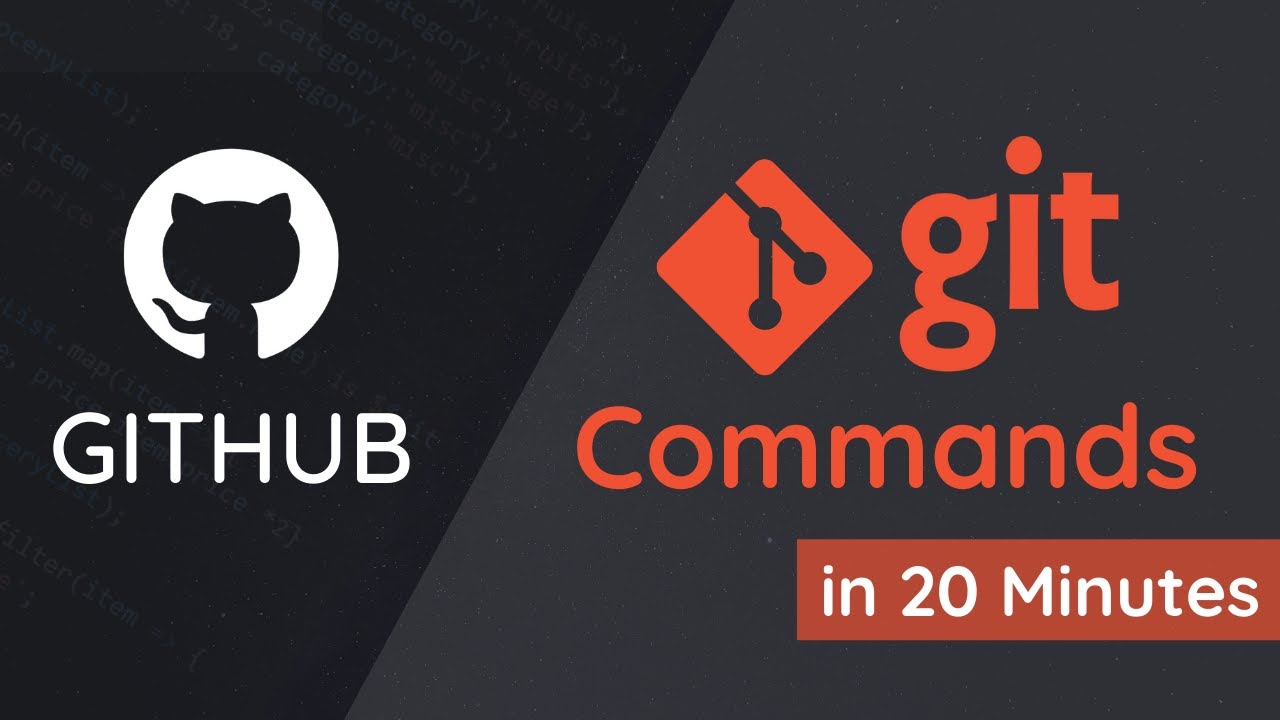Understanding Git commands is crucial for developers, as it allows them to efficiently manage and track changes in their codebase. Here’s a concise guide to the top 12 Git commands essential for every developer:
1. Git Config
Command:
git config --global user.name "username"
git config --global user.email "[email protected]"Purpose:
Sets up user information for all repositories, ensuring commits are attributed to the correct developer.
2. Git Init
Command:
git initPurpose:
Initializes a new Git repository in the current directory, enabling version control.
3. Git Status
Command:
git statusPurpose:
Displays the state of the working directory and staging area, showing changes that are staged, unstaged, and untracked.
4. Git Add
Command:
git add <file>
git add .Purpose:
Stages changes for the next commit. git add . stages all changes in the working directory.
5. Git Commit
Command:
git commit -m "commit message"Purpose:
Records the staged changes in the local repository with a meaningful commit message.
6. Git Clone
Command:
git clone <url>Purpose:
Creates a local copy of a remote repository, enabling collaboration on the same codebase.
7. Git Checkout
Command:
git checkout -b <branch-name>Purpose:
Creates and switches to a new branch, useful for feature development or bug fixes.
8. Git Branch
Command:
git branchPurpose:
Lists all branches in the repository. It can also be used to create or delete branches.
9. Git Switch
Command:
git switch <branch-name>Purpose:
Switches between branches, allowing movement between different lines of development.
10. Git Push
Command:
git push origin <branch-name>Purpose:
Uploads local commits to a remote repository, updating the remote branch with local changes.
11. Git Pull
Command:
git pullPurpose:
Fetches and integrates changes from the remote repository into the current branch, ensuring the local branch is up-to-date.
12. Git Show
Command:
git show <commit>Purpose:
Displays detailed information about a specific commit, including changes made, commit message, and metadata.
Practical Example
Scenario:
You’ve just created a new project and want to set up a Git repository, create a feature branch, and push changes to a remote repository.
- Initialize the Repository:
mkdir project1
cd project1
git init- Configure User Information:
git config --global user.name "yourname"
git config --global user.email "[email protected]"- Create a File and Check Status:
touch hello.md
git status- Stage and Commit the File:
git add hello.md
git commit -m "Initial commit"- Create and Switch to a New Branch:
git checkout -b feature-branch- Make Changes, Add, and Commit:
echo "Hello, World!" > hello.md
git add hello.md
git commit -m "Add greeting to hello.md"- Push Changes to Remote Repository:
git remote add origin <remote-repository-URL>
git push origin feature-branch- Pull Latest Changes (if any):
git pull origin main- View Commit Details:
git showMastering these Git commands can significantly enhance your efficiency in managing code changes, collaborating with others, and maintaining the integrity of your project’s history.